Augmented Reality (AR): How to Activate?
Augmented Reality (AR) is a technology that enhances the physical world with augmented layers. This allows users to experience both the real environment and interactive 3D layers simultaneously. The key difference between Augmented Reality and Virtual Reality (VR) lies in how they are experienced - VR immerses users in a fully digital environment through a headset, while AR, such as the Treedis AR application, can be accessed directly via mobile and tablet devices.
Note: Treedis AR add-on is not available for direct purchase, it can only be activated on Business and Enterprise plans:
- Business plan users can activate 4 free add-ons, including the AR add-on for spaces up to 4,000 sqm, using the free credits system.
- Enterprise plan users have access to a custom number of AR add-ons, supporting spaces larger than 4,000 sqm.
How to Activate AR on Treedis Tour
1. If you have an active Business/Enterprise subscription, go to 'all spaces' or select the needed tour > open Add-Ons > Augmented Reality > click Activate:


2. Select the tour(s) where you would like to have active AR add-on > click Approve.
3. Make sure you have connected your Treedis account to Matterport account via OAuth + purchased MatterPak and E57 file.
- To connect OAuth - go to your Treedis Profile > Settings > Matterport Connection, and click the button to connect the OAuth. If you have multiple Matterport accounts, make sure to connect the one that hosts the specific tour you’re working with. Please avoid disabling OAuth until the tour is fully converted to AR mode, which typically takes 24 - 48 hours.
- MatterPak can be purchased in Matterport under the Add-ons tab. Our system requires both, MatterPak and E57 file in order to convert the tour into AR mode.

- E57 File: Generating the E57 file can take from 15 minutes to several hours, depending on the size and complexity of the space. Once it is ready, Matterport will send you a confirmation email. So, after enabling AR for your tour, please wait until the E57 file is ready - once it is, our system will proceed with the AR conversion.
Important: The AR asset conversion usually requires 24 - 48 hours to complete.
If your tour QR code is not functioning after 24 hours, please contact our support team at support@treedis.com to check the status of the conversion process and request an estimated completion time, as it depends on the tour size.
4. Download the Treedis AR app to get ready for testing your tour.
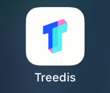
- IOS: download Treedis app from App Store
- Android: download Treedis app from Google Play
Opening the Tour in AR Application
After downloading the Treedis app, log in using your Treedis account credentials, or select to "Continue as quest".
Once you are logged in, your tour will appear automatically in the app, with no need to scan a tour QR code.

However, you can still start a tour manually by either (1) pasting the tour URL into the search bar, or (2) scanning the tour QR code.

The QR code of the tour is available within the Augmented Reality add-on.

Note: You must be physically present at the actual tour location to test the AR functionality. The app cannot load or display the tour if you are in a different location.
If you have further questions or need assistance with the settings, please contact us at support@treedis.com