Connecting OAuth for Private and Password Protected Matterport Models
Integrating your Matterport OAuth within the Treedis platform guarantees the privacy of your tours, preventing unauthorized access via public links. This feature adds an extra layer of security to your content.
To connect OAuth, take the following steps:
1. Log in to your Matterport account.
2. Select the 'Share' option on the model that you would like to be private or password protected.

3. Make the tour private OR password protected.
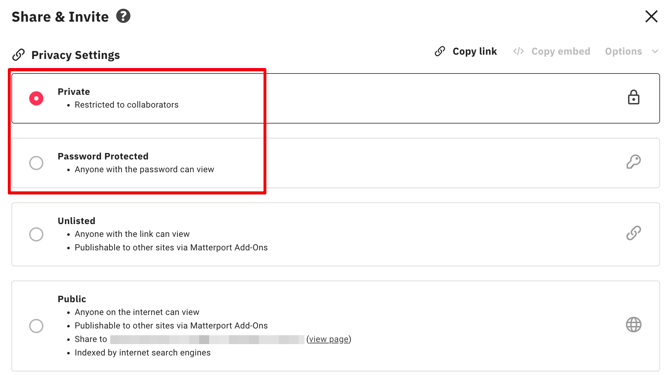
4. Log in to your Treedis account and go to 'Profile'.

5. Navigate to the 'Settings' dropdown menu and click 'Connect OAuth' under the 'Matterport Connection' submenu.

6. Select the MP account associated with the model that you wish to keep private (or password protected).

7. Authorize the access to sync your Matterport account to Treedis from this popup.

8. Navigate to the Treedis 'spaces' page and find the relevant tour. 
9. Go to the tour 'Manage' and edit the 'Sharing Options' settings.
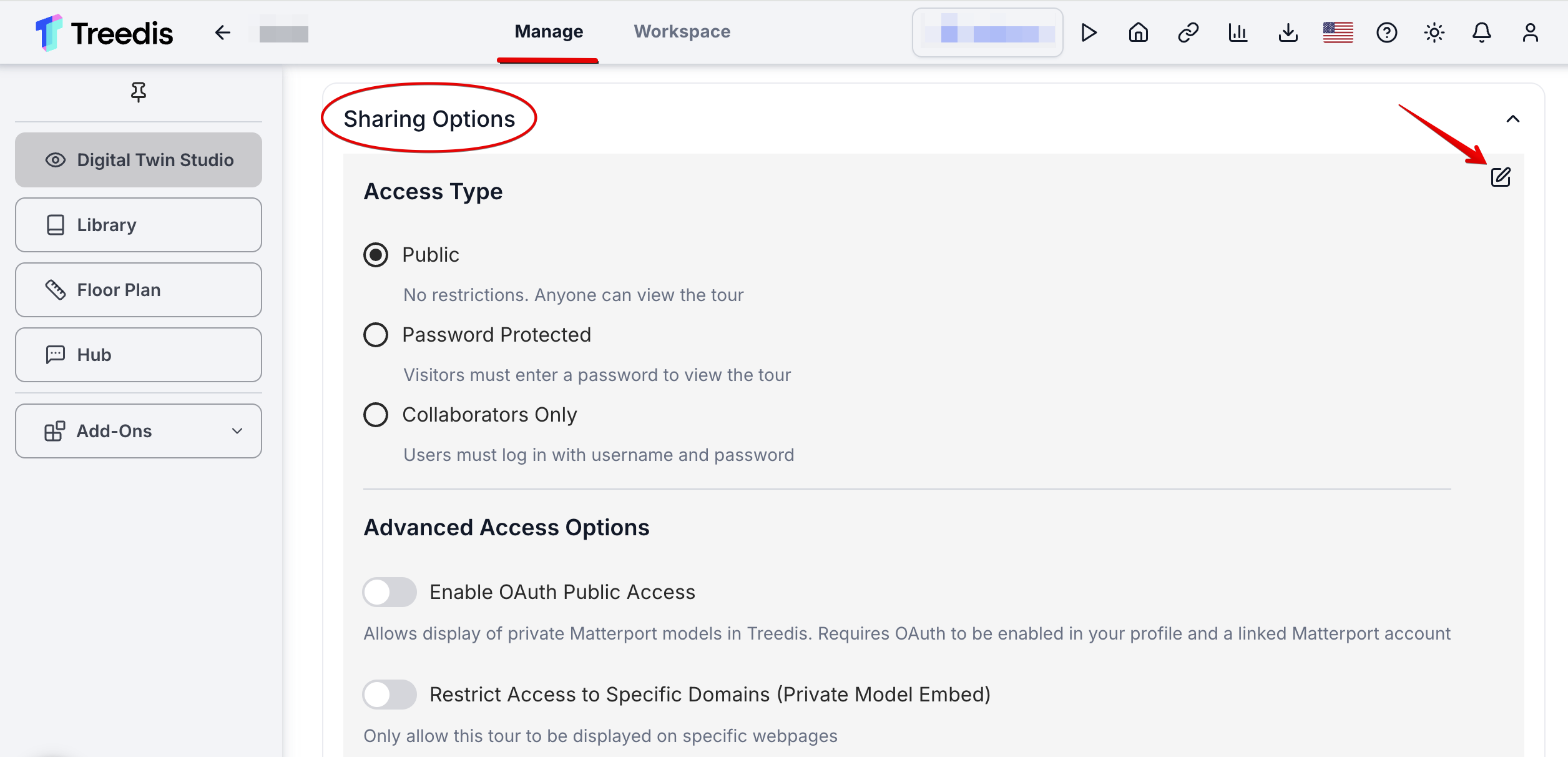
10. Toggle 'OAuth Public Access' on.
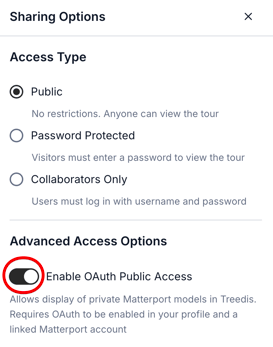
Important: Failure to connect OAuth in both the profile settings and tour 'Manage' settings will result in your tour not loading.
Note: If you have two Matterport accounts with private, unlisted, or password-protected spaces, once you connect Treedis to one MP account via OAuth, these tours from the second MP account will stop opening within the Treedis platform.
If your Matterport tour is protected with password, once you enable OAuth connection, it will override the Matterport password when accessing the Treedis tour link. If you want to keep your Treedis tour password-protected and prevent users from bypassing it, you need to set a password in Treedis as well. This can be done here: tour Manage section > Sharing Options > add a password to the Treedis tour:
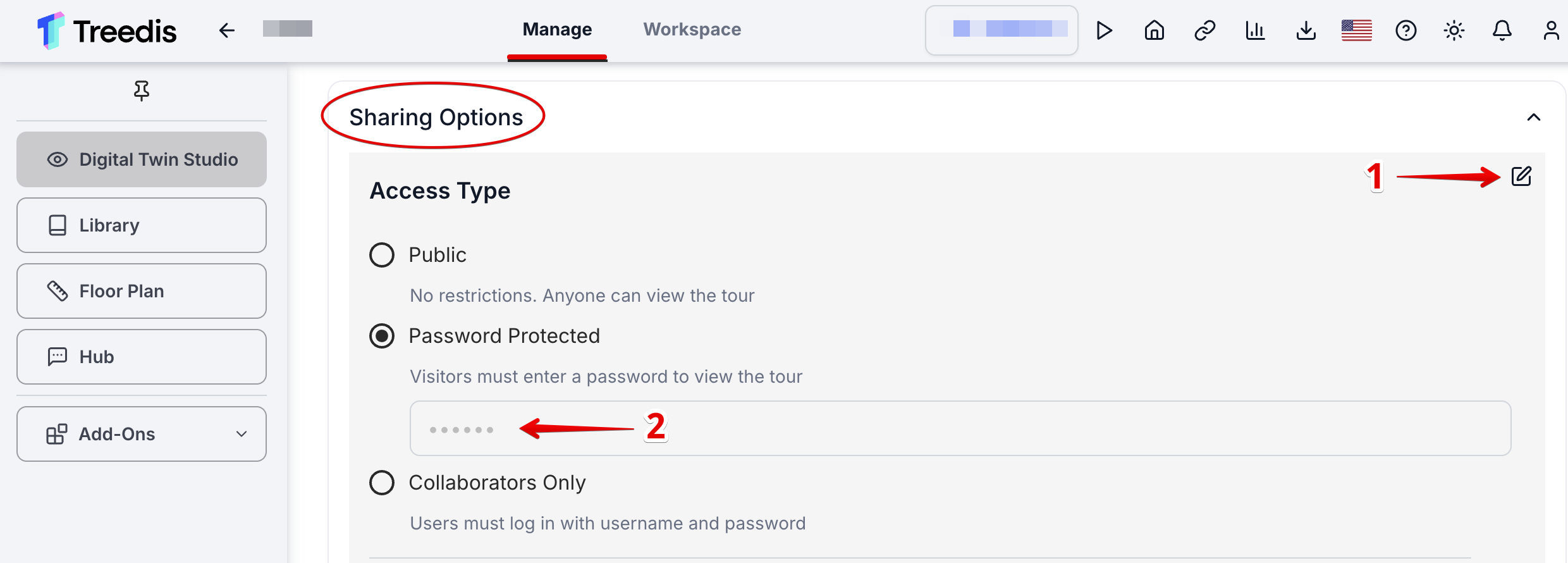
If you have further questions or need assistance with the settings, please contact us at support@treedis.com