HUB: FAQ
1. Is it possible for the host to mute guests?
No, guests can only mute themselves manually.
2. Is it possible for the host to disconnect guests?
No, the host cannot disconnect guests from the call.
3. Can I blur my video background during the call?
Yes. Click the square icon in the video settings panel to blur your background while entering the HUB call:

4. Can I move the chat window?
No, the chat window is fixed in position and cannot be moved or resized.
5. Can I follow another guest/avatar through the tour by default?
No, you cannot follow another guest within the tour. Guests can follow the host, and only if the host locks the screen.
6. Is it possible for only the host to have an avatar, while guests do not?
No, avatar mode is enabled or disabled at the tour level. This setting applies to all HUB participants, including both guests and hosts.
![]()
![]()
![]()
![]()
![]()
![]()
![]()
![]()
![]()
![]()
![]()
![]()
7. How many HUB minutes and participants are included in my plan?
- Basic plan includes 30 minutes, 2 participants
- Growth plan includes 350 minutes, 4 participants
- Business plan includes 5000 minutes, 20 participants
Note: The host is not counted toward the participant limit.
8. Can I add more guests than allowed in my plan?
No, you can only invite the number of guests permitted by your subscription.
Note: Enterprise plan users may request a custom development to increase the number of participants.
9. How do I purchase HUB minutes?
In order to purchase extra minutes, open the HUB tab on the left sidebar. In the top-right corner, click Top Up: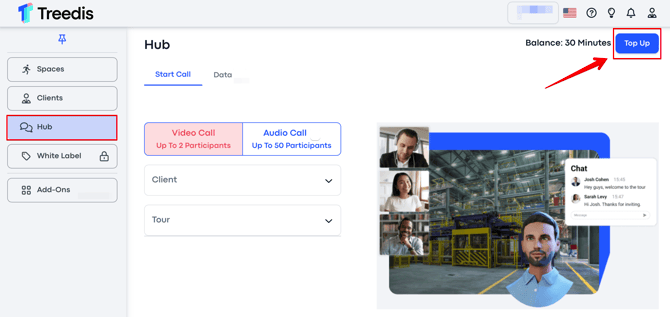
A pop-up window will appear where you can select the number of minutes to add. Click Approve to proceed with the payment:

10. How many minutes can I purchase?
We offer 4 predefined packages for purchase:
- 1000 minutes / 20$
- 2000 minutes / 40$
- 3000 minutes / 60$
- 4000 minutes / 80$
11. What happens to unused minutes?
Unused minutes are rolled over to the next month.
12. When does the minute countdown begin?
The countdown starts when the first guest joins the call and stops when the last guest leaves - unless the host ends the meeting manually for all participants.
13. If a guest doesn't![]() log out, are HUB minutes still calculated, even if the host has logged out? How can this be prevented?
log out, are HUB minutes still calculated, even if the host has logged out? How can this be prevented?
Yes, HUB minutes will continue to count. To prevent this, the host should use the “End meeting for all” button, which logs out all participants:
14. What happens if a client runs out of minutes during a live session? Will it end immediately?
Yes, the meeting will stop and the guest(s) will be disconnected. You’ll need to assign additional minutes to the client in order to continue the call.
15. How do I assign minutes to a client?
In order to add HUB minutes to your client, open the Clients tab in your admin panel and click the pencil icon to edit the client’s details.
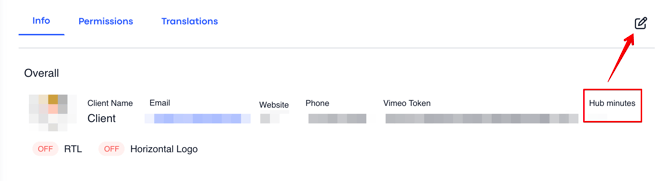
Scroll down to the HUB minutes section and enter the amount you wish to assign.

If you have any questions or need further assistance, please contact us at
support@treedis.com
