Manage: Info
Info is the section that corresponds with basic information about the tour, including adding the tour's title, description, and public property address. Key options include customizing the tour's smart link, assigning the client to the tour, and enabling Private Model Embed for Enterprise users, among others.
Open the needed tour and go to Manage section > scroll down to Info > click on Edit button:
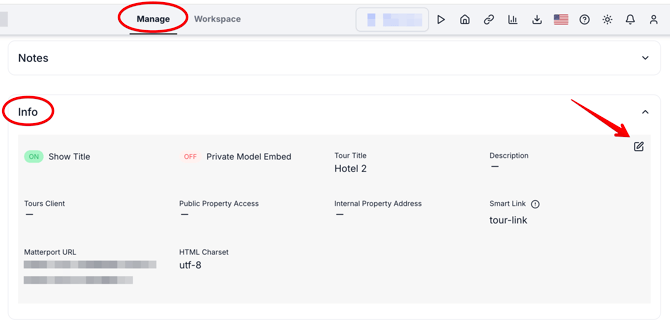
Enable the Show title toggle if you want the title to be shown on the tour loading page and then enter the name to the Tour title field. Here is the information you can edit:

- Private Model Embed - with PME enabled, Enterprise users can set a curtain tour to appear only on a specific webpage (contact us for more details if you are interested in this Enterprise solution).
- Tour Title - this is the name assigned to your tour when it is first created in the Treedis system. The title is mandatory and appears on the tour's Intro Screen.
- Description - general info about this specific tour (visible only on the tour's Asset Page).
- Tours Client - assign the tour to your Client. It is important to have a Client, if you want to arrange the Hub calls, to use Vimeo integration (videos), to display the Client's logo on the left upper corner of the tour.
- Public Property Address - displayed at the bottom of the Burger Menu (visible for all tour visitors).
- Internal Property Address - will be visible only under Manage > Info (not visible for visitors).
- Smart Link - you can customize the tour link with a unique URL. We recommend setting this up before making the tour public, as analytics will be based on this Smart Link. Avoid using apostrophes and underscores in the tour URL.
- HTML Charset - for website descriptions used by Google Bots or share dialogs (like Facebook), the charset (UTF-8) defines the character set. UTF-8 is the default for most websites, but you can adjust it as needed.
Important: You can't edit the Matterport link in the existing Treedis tour. In case the Matterport space was updated with new scans or any other changes have been made - you will need to add this updated Matterport link as a new tour to Treedis.
If you have further questions or need assistance with the settings, please contact us at support@treedis.com