Manage: Tour Password
You can protect your tours with a password to control access and ensure that only authorized users can view the tour. Without the correct password, users will be unable to enter / view the tour.
If the Matterport Tour Is Password-Protected
If you set a password for the tour in Matterport, you must have this tour connected with OAuth in Treedis. OAuth ensures that all features remain synchronized and adds an additional layer of protection against unauthorized access.To connect OAuth:
- Open your Treedis Profile > Settings > Matterport Connection.
- Click to connect OAuth.

Once OAuth is connected, it will override the Matterport password when accessing the Treedis tour link. If you want to keep your Treedis tour password-protected and prevent users from bypassing it, you need also to set a password directly in Treedis.
How to Add a Password to a Treedis Tour
This can be done here: open the tour Manage section > Sharing Options > add a password to the Treedis tour below the Access Type:
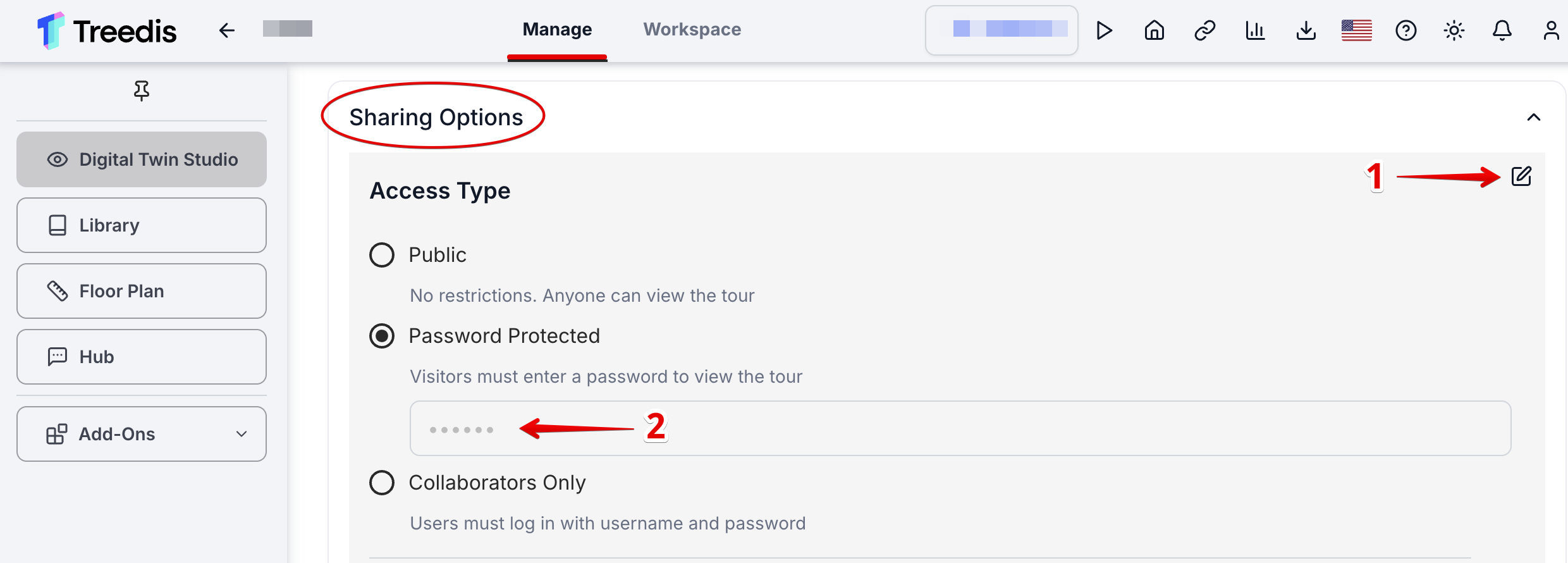
Important: If you are trying to add a tour and the system mistakenly indicates that it is password protected (even though it's not), it most likely means that the tour you are trying to add is placed on different Matterport account that is not connected to your Treedis account with OAuth.

To resolve the issue, you will need to disconnect OAuth, refresh the page, and then attempt to add the tour again. However, if you reconnect OAuth to another Matterport account later, the mentioned tour may stop functioning properly.
Note: Always ensure that the Matterport account associated with the tour is linked to Treedis via OAuth for optimal functionality.
If you have further questions or need assistance with the settings, please contact us at support@treedis.com